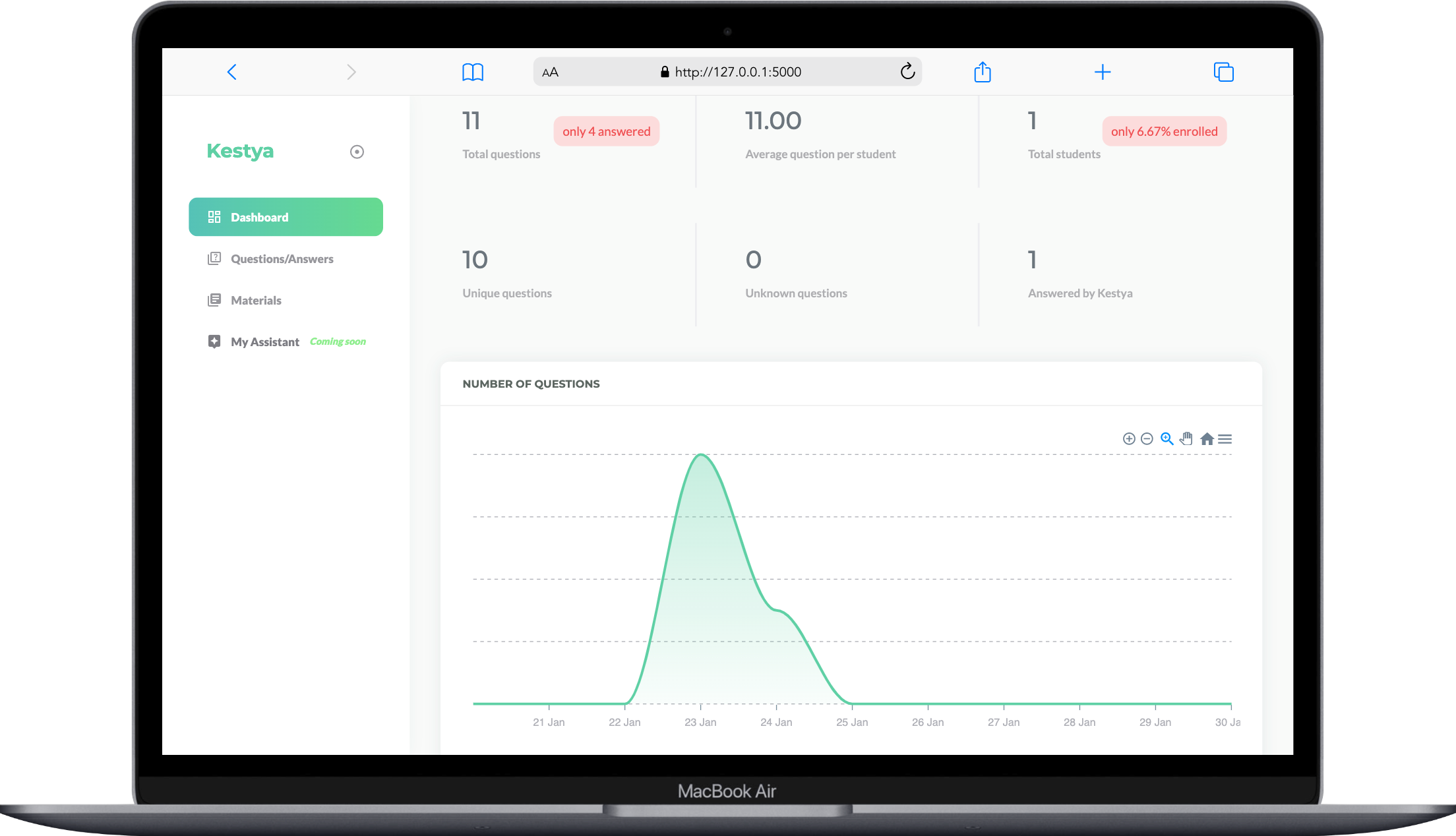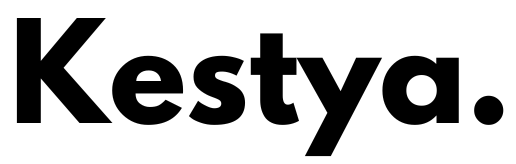Objectif 🎯
Permettre aux étudiants d'avoir une réponse fiable à leurs questions
L'étudiant n'a pas pu poser sa question et l'enseignant n'est pas disponible en dehors du cours ? L'administration est fermée ou l'administrateur concerné est occupé ? Alors Kestya assiste l'étudiant, l'enseignant et l'administrateur avec une réponse instantanée à tout moment.